Global - Network Drives
VisualCron is by default running as the SYSTEM account. One problem you may face is that you can't see/access your network drives. This is a restriction in Windows - that network drives are not shared between accounts.
To handle this, a way to control network drives from the system account is implemented. This enables map/disconnect network drives directly from VisualCron.
In the main menu, click on Server > Global objects > Network drives to access the interface for mapping/disconnecting.
Map drive
When mapping a drive you need to specify a Credential, a user that has access to the network drives, that is either a domain user or a user on the remote server. Specify a wanted drive name and path.
Path should be entered in UNC format like this: "\\servernameORip\folder\"
Click on Map drive to map it. It is now controlled by VisualCron and each time VisualCron is started it tries to re-map the drives so these can be accessed after a server reboot.
Reconnect
If a drive has been disconnected during a VisualCron session you can reconnect it here.
Troubleshooting
A specified logon session does not exist
Try disabling this policy:
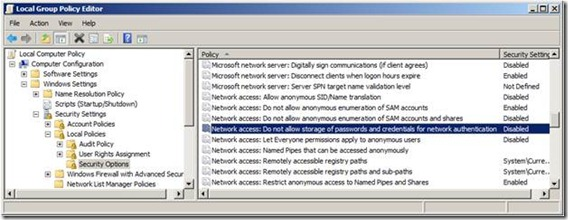
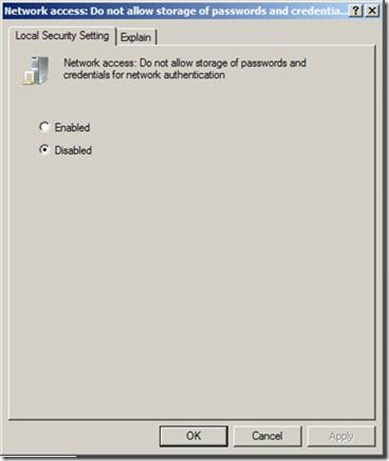
The specified network password is not correct
Double check so that date and time is matching (synced) between VisualCron and server of remote share.
Multiple connections to a server or shared resoource from the same user using multiple usernames are not allowed. Disconnect all previous verbands to the server or shared resource and try again.
Try using the IP instead of the DNS name to the server.
Access denied trying to connect to IFS (AS400) share
Local Security Policy -> Local Policies –> Security Options -> Change Network security: LAN Manager authentication level to NTLMv2 session security if negotiated http://e1tips.com/2010/05/18/windows-vista-windows-7-ibm-iseries-ifs-mapped-drive/