Task Encrpytion - Decrypt (Symmetric)
Symmetric encryption Task provides simple encryption/decryption with a single password. The output is in RAW format, if you want PGP format then use the PGP Encrypt Task. The Task is using standard encryption algorithms like:
| Provider | Length (bits) | Known Vulnerabilities |
|---|---|---|
| DES | 64 | yes |
| RC2 | 40-128 | yes |
| Rijndael | 128, 192, 256 | no |
| TripleDES | 128, 192 | no |
| AES | 128, 192, 256 | no |
If you have a choice, we recommend using AES encryption.
The Decrypt (symmetric) Task is able to decrypt one or more files from a specific folder.
Decrypt > Decryption settings tab
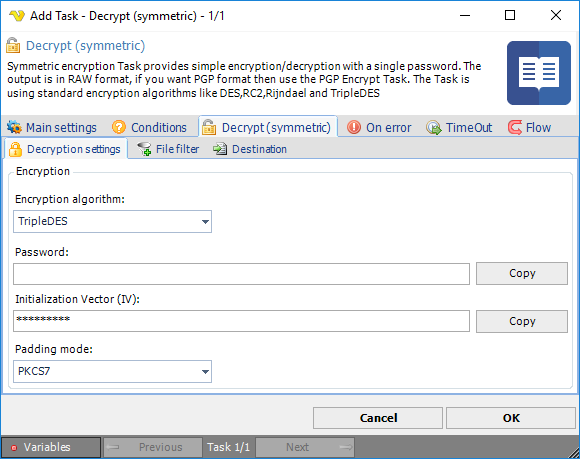
Encryption algorithm
Select between the following encryption algorithms:
- DES
- RC2
- Rijndael
- TripleDES
- AES
Please note that different algorithms support different Key bit length.
Password
Select a password that will be used for encryption/decryption. The password is hidden in the interface but you can press Copy to copy the the password to clip board.
Decrypt > File filter > Location sub tab
In the File filter tab you define which files should be decrypted. Read more about file filter here.
Decrypt > Destination tab

Destination
You can choose to decrypt files to same folder as where the original file was found by selecting Use same folder as source. If you select Use custom destination folder you are able to select a different destination folder for the decrypted file than source folder.
Destination file mask
Destination file mask is a quick way to change the file name to something else. By default it is using * which means that the same file name will be used for destination folder. If you are going to use * you need to use another destination folder. If you for example know it is a text file want to change the original extension from ".enc" instead you can change this destination file mask to "*.txt".
Post process mask with Variable
This property gives you more advanced ways to change the file name. We recommend that you use Destination file mask with value * when using this property. When checking this property the new name will be stored in a temporary variable {NEWNAME()}. You will be able to use this Variable for processing with other Variable functions. As an example we have provided the default value for this property: {STRING(Replace|{NEWNAME()}|oldValue|newValue)}. The example uses the String.Replace method from the Variables window. It uses the {NEWNAME()} as input Variable with options to set a value that you want to replace from original file name "oldValue" and the new value "newValue".