Task - Main Settings
A set of different Task types can be defined using the Add/Edit Job > Tasks tab, then press the Add button to display the list of Tasks.
Add Job > Tasks > Add tab
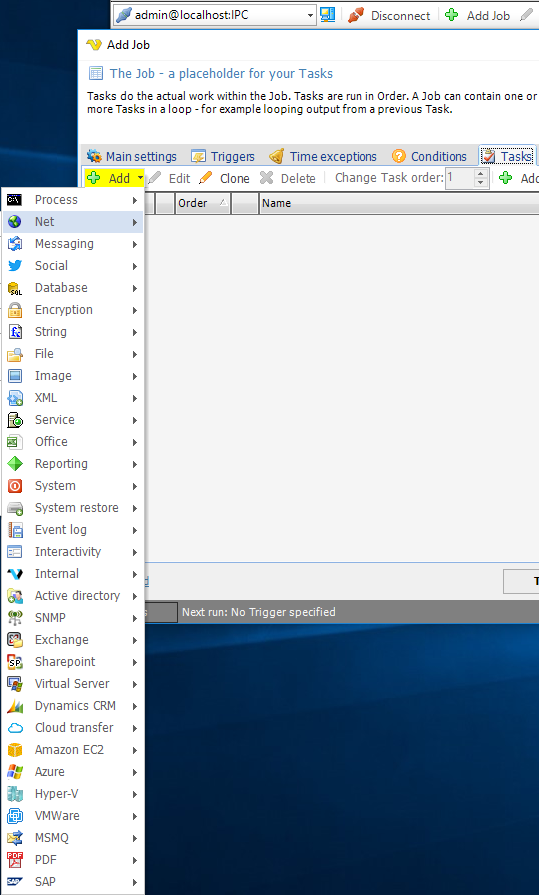
After selecting a Task, in this case the Internal > Set Job Variable, the Set Job Variable > Main Settings tab is displayed. Also, the selected Task is preset as Task type but this may be changed.
Set Job Variable > Main Settings tab
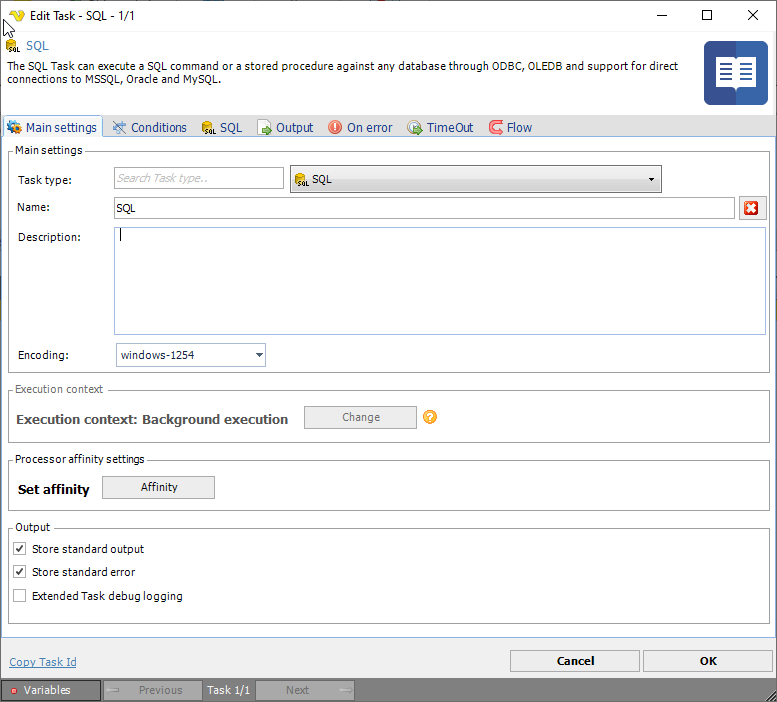
Note
If several Tasks are defined for a Job and the Tasks are under execution, the Task information fields will include just executed, present and previous information. In the Add/Edit Job > Tasks window, adjust the Change Task order in which the Tasks are executed.
Encoding
The encoding property sets which encoding to use. This feature is not implemented in all Tasks. If you got any encoding problem please contact support.
Execution context
Click the Change button to set Execution context.
Processor affinity settings
This control if the CPU usage of a Task should be controlled automatically (divided over processors/cores) or if you want to execute on a specific processor/core.
Stor stanard output/error
By default, VisualCron is capturing and storing all output from executed processes. If you don't want this and want Windows to capture all output you uncheck these options.
Extended Task debug logging
Sometimes support of VisualCron asks you do check this to provide additional debug information for a problem. When checked, additional debug output will be added to standard output.
Task order
The task order can be changed by either clicking on the up/down arrows next to each Task or select a Task row and edit the Change Task order numeric field.
Edit Job > Tasks tab
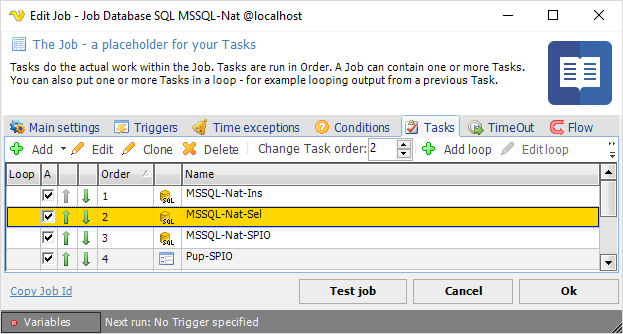
Loop
Loops can be added to one or more Tasks, read more about loops here.