Event Trigger - Service
The Service event trigger monitors changes is the status of a specific Windows service, stopped or started. The trigger reacts instantly on all changes.
A service is a process that runs in the background. List and details about installed services can be retrieved by going to Windows Control Panel -> Administrative Tools and open "Services".
Often, services start when the computer starts. Normally, a service stops when an error has occurred in the process. The Service Event Monitor is based on WMI. This means that you set the polling interval or use the 60 seconds as default.
Triggers > Add > Event Trigger > Service tab
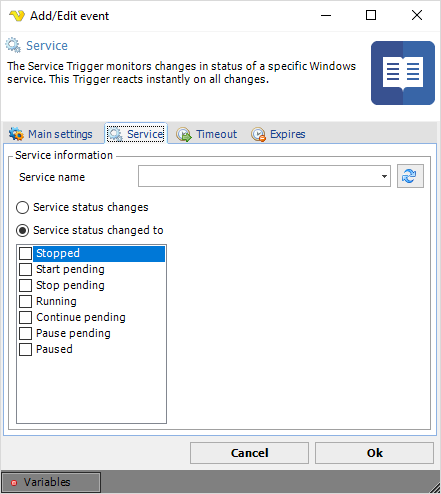
Service name
To add a service event you must specify a service name and at least one state. Click the Refresh icon to populate the drop-down box with service names.
Service status
Tick the check boxes for the states you want to watch. When a service with a specific name changes or has changed to the selected state, the event is triggered. The following service states exist:
- "Stopped" - The service is not running
- "StartPending" - The service is starting
- "StopPending" - The service is stopping
- "Running" - The service is running
- "ContinuePending" - The service continue is pending
- "PausePending" - The service pause is pending
- "Paused" - The service is paused
Note
All services may not have all states implemented. Mostly, a service is either started or stopped. Started ("Running") and "Stopped" are always implemented for all services.