Connection - Telegram
The Telegram Connection uses the free, cloud-based instant messaging service Telegram. Telegram client apps exist for Android, iOS, Windows Phone, Windows NT, macOS and Linux. Users can send messages and exchange photos, videos, stickers, audio and files of any type. Telegram also provides optional end-to-end encrypted messaging.
The Telegram Connection is used in the following Task:
Setting up a Telegram application
In VisualCron you have the option, in the authentication tab, to use the existing Telegram app "VisualCron". If you for some reason, want to use your own app, you need to create one here and then enter App app_id and App api_hash in authentication tab.
Once you have created your app or selected to use the default one for VisualCron you enter your phone number and click on Request code. Use the code you obtain in your Telegram Client in VisualCron Code field.
Manage Connections > Add > Telegram > Main settings tab
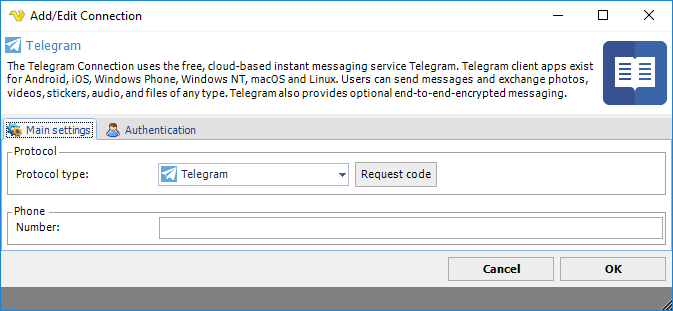
Request code
Click this to receive a code to authorize VisualCron for sending messages. You need to enter Phone number for this to work.
Phone
Enter phone number including country code, i.e. +1888555222.
Manage Connections > Add > Telegram > Authentication tab
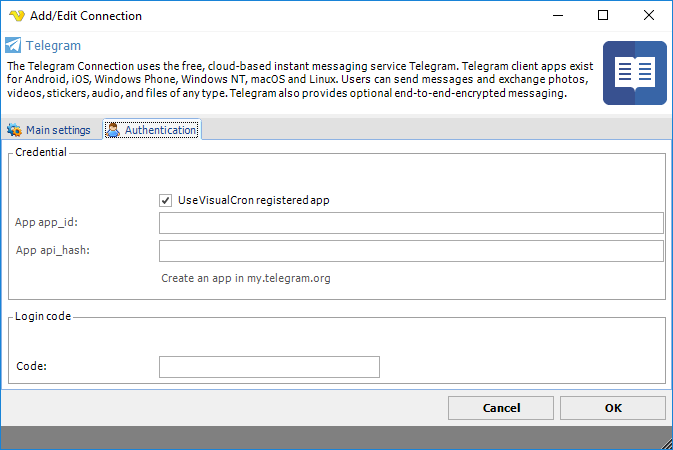
Use VisualCron registered app
See setup in top of documentation. Check this if you want to use the default VisualCron app.
App app_id
If you want to use your own app then copy this information from the settings of the app online.
App api_hash
If you want to use your own app then copy this information from settings of the app online.
Code
Once you have clicked Request code in main settings tab you will receive a code in your Telegram Client. Paste this here.